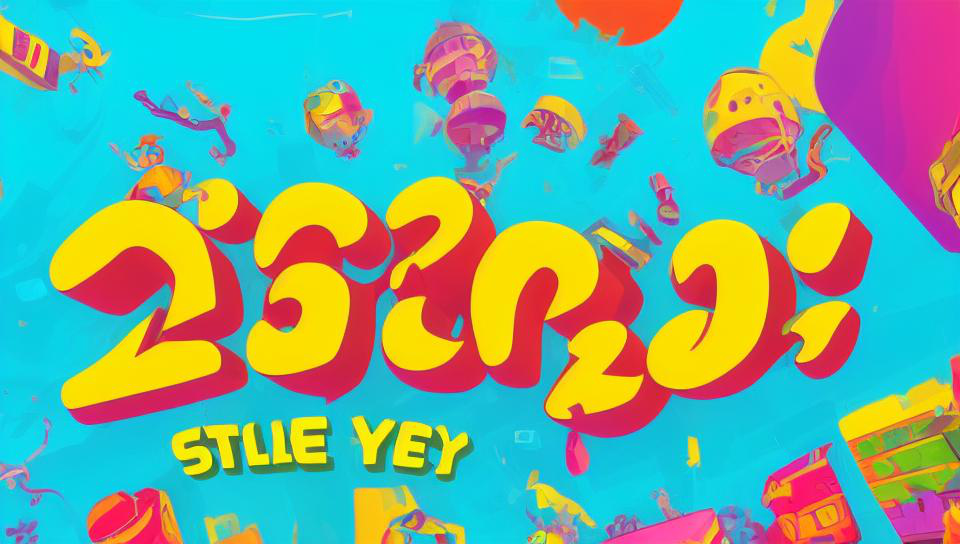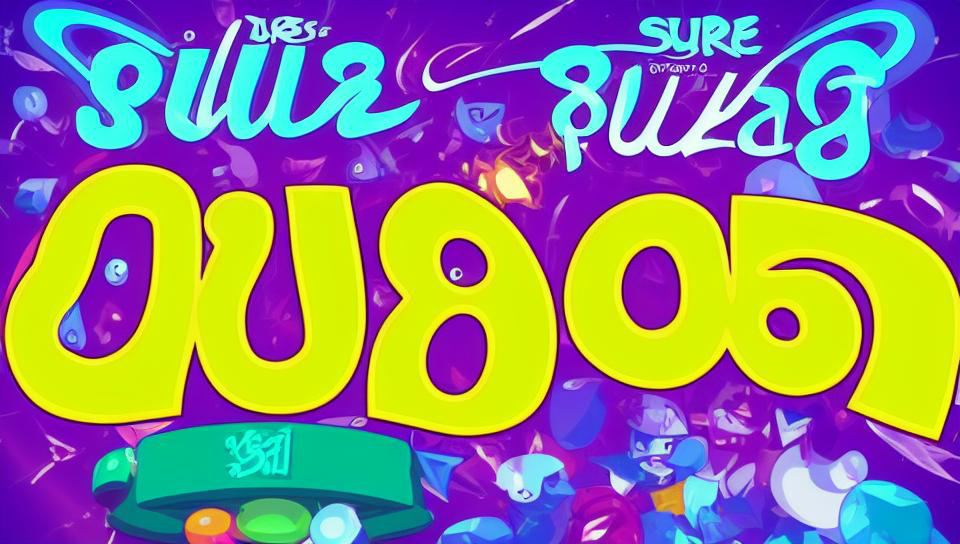To monitor your laptop’s temperature effectively, it’s crucial to understand the necessary steps and tools. Monitoring the temperature helps in preventing overheating issues and maintaining optimal performance. This guide will delve into how to check your laptop’s temperature using various methods.
Using Built-In Tools
Most laptops come with built-in utilities to check temperature. For Windows users, the Task Manager or BIOS settings provide basic temperature readings. Access BIOS by pressing a specific key during startup, usually F2 or Delete, then navigate to hardware monitoring sections.
Third-Party Software
For more detailed insights, third-party applications such as HWMonitor, Core Temp, or SpeedFan are recommended. These programs offer real-time temperature data and additional metrics, allowing users to track and manage laptop heat more effectively.
Understanding Temperature Readings
Knowing the safe temperature range for your laptop is crucial. Generally, temperatures below 70°C are considered normal. If your laptop exceeds this range frequently, it may indicate cooling issues or excessive workload.
In summary, regularly checking your laptop’s temperature ensures it operates efficiently and avoids potential damage. Utilize built-in tools or third-party software for comprehensive monitoring and maintain temperatures within safe limits for optimal performance.